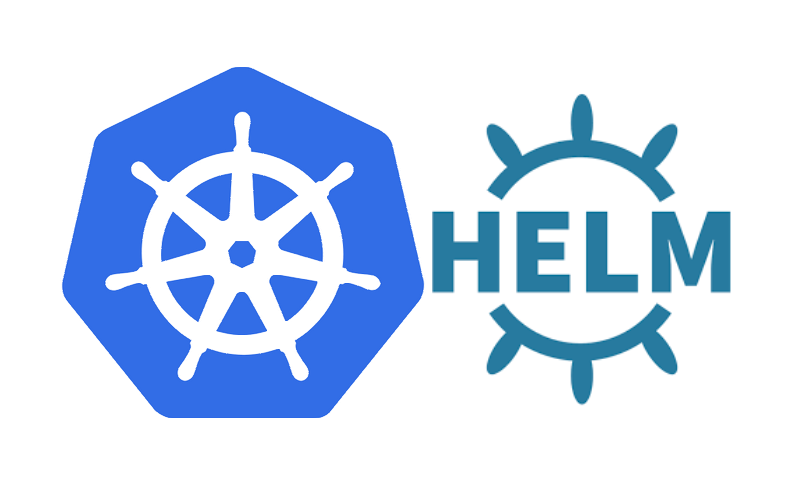Can I use multiple values.yaml files for Helm Chart ?
This tutorial guides you on how to use multiple values.yaml files for helm chart. In the previous tutorial we have learnt about values.yaml which is one of the built-in object used to access values passed in to the chart. In this tutorial let’s see how to create multiple values.yaml file and use it for helm chart.
Can I use multiple values.yaml files for Helm Chart ?
Yes, we can create multiple values.yaml file for: let’s say different environments as shown in the example below. Helm by default will use the values.yaml file only in the root directory of your chart.
sneppets@cloudshell:~/demo/hello-helm/k8s/demo $ ls Chart.yaml production-values.yaml staging-values.yaml templates values.yaml
A values file can be passed in to helm install or helm upgrade command using -f flag as shown below.
$ helm install -f values.yaml ./mychart
For instance, if you wanted to have different settings based on the different environments (production / staging), then you can ask helm to load values from the specific values file as shown below.
$ helm install -f production-values.yaml ./mychart
Example : Use different values.yaml files
The below helm install commands will use the values from default values.yaml file if not specified. Otherwise will use the specified one.
For example,
values.yaml
username: user password: password environment: development container: name: demo port: 8888 image: cloudnatived/demo tag: hello replicas: 1
Set the environment variables with the desired values using export as shown below.
$ export USERNAME=normal-user
If you don’t wanted to expose the username and password data, then create a new file called secret.yaml under templates folder and add the following contents in that YAML file.
sneppets@cloudshell:~/demo/hello-helm/k8s/demo/templates (sne21)$ ls deployment.yaml secret.yaml service.yaml
secret.yaml
apiVersion: v1
kind: Secret
metadata:
name: {{ .Release.Name }}-auth
data:
password: {{ .Values.password | b64enc }}
username: {{ .Values.username | b64enc }}
Below is the contents of the deployment YAML file.
deployment.yaml
apiVersion: apps/v1
kind: Deployment
metadata:
name: {{ .Values.container.name }}
spec:
replicas: {{ .Values.replicas }}
selector:
matchLabels:
app: {{ .Values.container.name }}
template:
metadata:
labels:
app: {{ .Values.container.name }}
environment: {{ .Values.environment }}
spec:
containers:
- name: {{ .Values.container.name }}
image: {{ .Values.container.image }}:{{ .Values.container.tag }}
ports:
- containerPort: {{ .Values.container.port }}
env:
- name: environment
value: {{ .Values.environment }}
- name: "USERNAME"
valueFrom:
secretKeyRef:
key: username
name: {{ .Release.Name }}-auth
- name: "PASSWORD"
valueFrom:
secretKeyRef:
key: password
name: {{ .Release.Name }}-auth
helm install command : using values.yaml
To run in dry-run mode with values.yaml without actually installing the helm resource, you can run the following command. Note, you no need to mention the default Values using -f flag in the command.
$ helm install --dry-run --set username=$USERNAME --debug demo /home/sneppets/demo/hello-helm/k8s/demo/
install.go:173: [debug] Original chart version: "" install.go:190: [debug] CHART PATH: /home/nithip/demo/hello-helm/k8s/demo NAME: demo LAST DEPLOYED: Thu Apr 8 12:15:14 2021 NAMESPACE: default STATUS: pending-install REVISION: 1 TEST SUITE: None USER-SUPPLIED VALUES: username: normal-user COMPUTED VALUES: container: image: cloudnatived/demo name: demo port: 8888 tag: hello environment: development password: password replicas: 1 username: normal-user HOOKS: MANIFEST: --- # Source: demo/templates/secret.yaml apiVersion: v1 kind: Secret metadata: name: demo-auth data: password: cGFzc3dvcmQ= username: bm9ybWFsLXVzZXI= --- # Source: demo/templates/service.yaml apiVersion: v1 kind: Service metadata: name: demo-service labels: app: demo spec: ports: - port: 80 protocol: TCP targetPort: 8888 selector: app: demo type: LoadBalancer --- # Source: demo/templates/deployment.yaml apiVersion: apps/v1 kind: Deployment metadata: name: demo spec: replicas: 1 selector: matchLabels: app: demo template: metadata: labels: app: demo environment: development spec: containers: - name: demo image: cloudnatived/demo:hello ports: - containerPort: 8888 env: - name: environment value: development - name: "USERNAME" valueFrom: secretKeyRef: key: username name: demo-auth - name: "PASSWORD" valueFrom: secretKeyRef: key: password name: demo-auth
Therefore, from the above response (environment: development) it is evident that it is using default values.yaml.
helm install command : using production-values.yaml
Similarly, you can try to use different yaml file (i.e., production-values.yaml) to use different settings as shown below.
$ helm install --dry-run --set username=$USERNAME -f production-values.yaml --debug demo /home/sneppets/demo/hello-helm/k8s/demo/
install.go:173: [debug] Original chart version: "" install.go:190: [debug] CHART PATH: /home/nithip/demo/hello-helm/k8s/demo NAME: demo LAST DEPLOYED: Thu Apr 8 12:33:07 2021 NAMESPACE: default STATUS: pending-install REVISION: 1 TEST SUITE: None USER-SUPPLIED VALUES: environment: production username: normal-user COMPUTED VALUES: container: image: cloudnatived/demo name: demo port: 8888 tag: hello environment: production password: password replicas: 1 username: normal-user ----- ----- -------
From the above response, it is evident that the helm install command is using values from the production-values.yaml file for the helm chart resource.
That’s it. You had learnt how to use multiple values.yaml file for helm charts.
Hope it helped 🙂
You’ll also like:
- List all versions of helm chart available using helm search repo
- Docker EXPOSE Port only to the Host on Google Cloud
- Get Docker Container’s IP Address from the Host
- Copy Files between Host and Docker Container
- What is ImagePullBackOff status on a Kubernetes pod ?
- Run ionic app in android studio emulator
- List all Containers running in Kubernetes Pod
- Helm error: cannot list configmaps in the namespace “kube-system”
- Delete or uninstall specific helm chart resource
- Error: helm install unknown flag: –name
- Build a Docker Image with a Dockerfile and Cloud Build in GCP?
- How to create GCP project on Google Cloud Platform
- no matches for kind “Deployment” in version “extensions/v1beta1”
- Helm 3 – Not a valid chart repository or cannot be reached: failed to fetch : 404 Not Found
- Is it possible to change Google Cloud Platform Project ID ?
- Purpose of –purge flag in helm delete command ?
- Make manual payment or pay early for your Google Cloud Platform charges
- Open specific port such as 8082 in Google Compute Engine
- Delete or unset clusters contexts and users entries from kubectl config