JMeter Testing : How to run 100 Requests per second
This tutorial guides you on how to run 100 requests per second using JMeter and test your system whether it can perform as expected while responding n requests per second.
JMeter Testing : How to run 100 Requests per second
Performance requirements usually state that how many requests per second (RPS) or throughput need to be achieved for the application. Let’s say the requirement is to run 100 requests per second.
And let’s say you wanted to test the performance of your website using JMeter. In this section you will see how to configure and adjust JMeter settings to run 100 requests per second to check the performance of your website.
In order to achieve this, we are going to use JMeter plugins like Throughput Shaping Timer and Transactions per Second plugins.
Thread Group – Thread Properties
First, you need to figure out how many threads needed to produce 100 requests per second (RPS). For example, if your website page’s response time may be around 2.0 sec and target RPS is 100, you have to configure thread properties as shown in the following picture.
Note, I have configured Number of Threads (users) as 500, Ramp-up period (seconds) as 5, Loop Count as 5 and Duration (seconds) as 60. That is, this test is going to run for 2500 samples in 60 seconds duration.
JMeter : Throughput Shaping Timer RPS settings
Next, you need to install plugin called Throughput Shaping Timer and do the following shaping timer setting for the test plan as shown below. I had configured RPS schedule for the test plan as shown in the following picture.
Basically, what I had set is Start RPS and End RPS for each duration (seconds) i.e., the overall test will run for 60 seconds based on the schedule set for RPS easily and to test the required throughput or RPS.
JMeter : Transaction per Second
The following output shows the actual RPS for the test plan. You could clearly see that we could run more than 100 requests per second using this test plan and JMeter adjustments/ settings.
Below is the summary report which shows the performance metrics like what is the average response time (Average: 1.9 sec) and average throughput (RPS : 42.2 requests per second) for 2500 samples.
That’s it. You had learnt how to run n (100) requests per second and check the performance of your website.
Hope it helped 🙂
- PHP-FastCGI on Windows in XAMPP for PHP Performance
- How to Start Stop Restart MariaDB on Linux OS ?
- How to set or change root password in Ubuntu Linux ?
- Putty Fatal Error No supported authentication methods available
- How to find which users belongs to a specific group in linux
- Give write permissions for specific user or group for specific folder in linux
- How to unzip a zip file from Terminal (Google Cloud Shell)
- Build a Docker Image with a Dockerfile and Cloud Build in GCP?
- How to create GCP project on Google Cloud Platform
- MariaDB – How to set max_connections permanently ?
- How to create GCP project on Google Cloud Platform
- Is it possible to change Google Cloud Platform Project ID ?
- Create non-root SSH user account and provide access to specific folders
- MySQL : How to grant all privileges to the user on database ?
- Find Java JDK Path – OpenJDK Installed

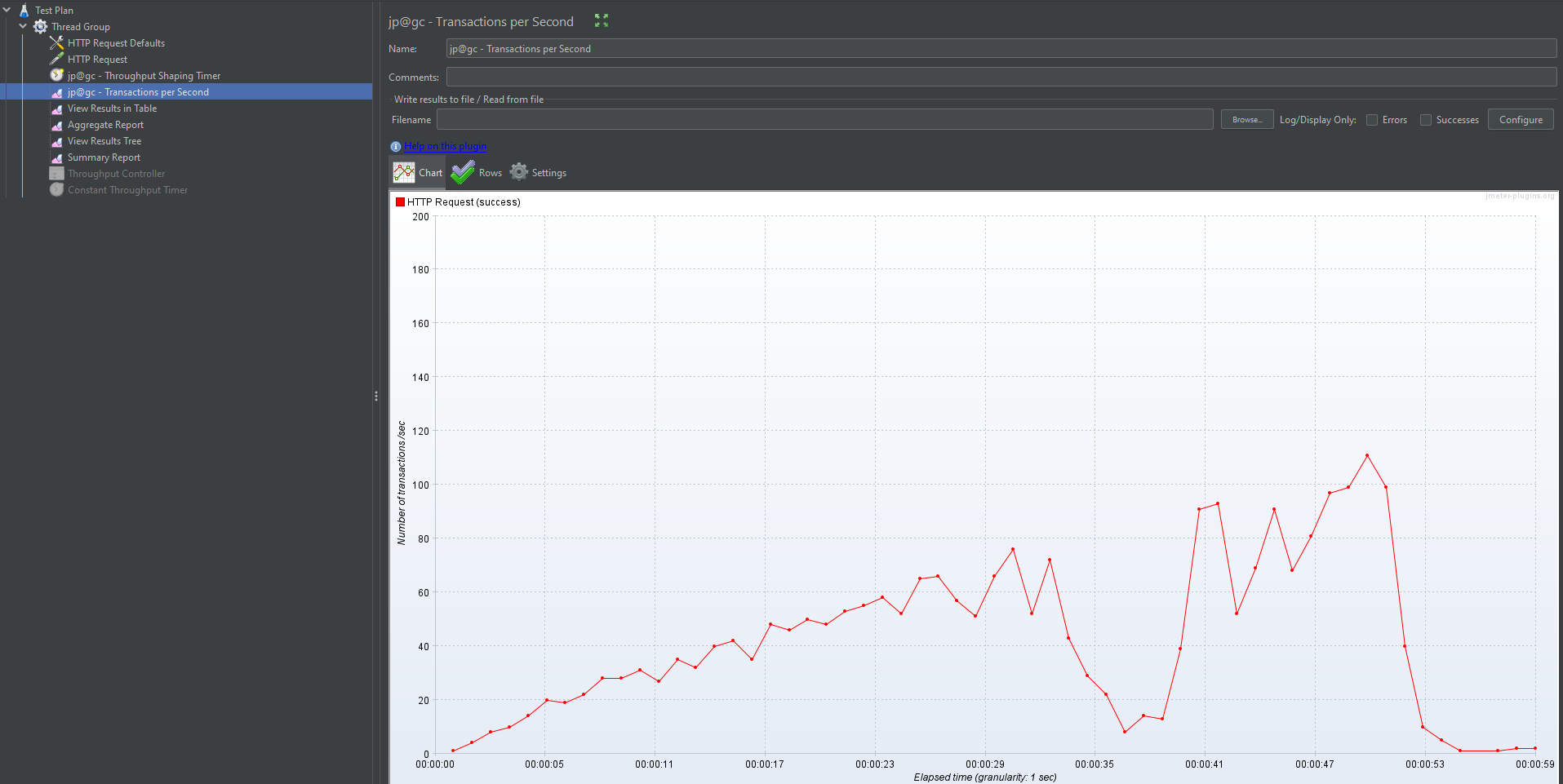
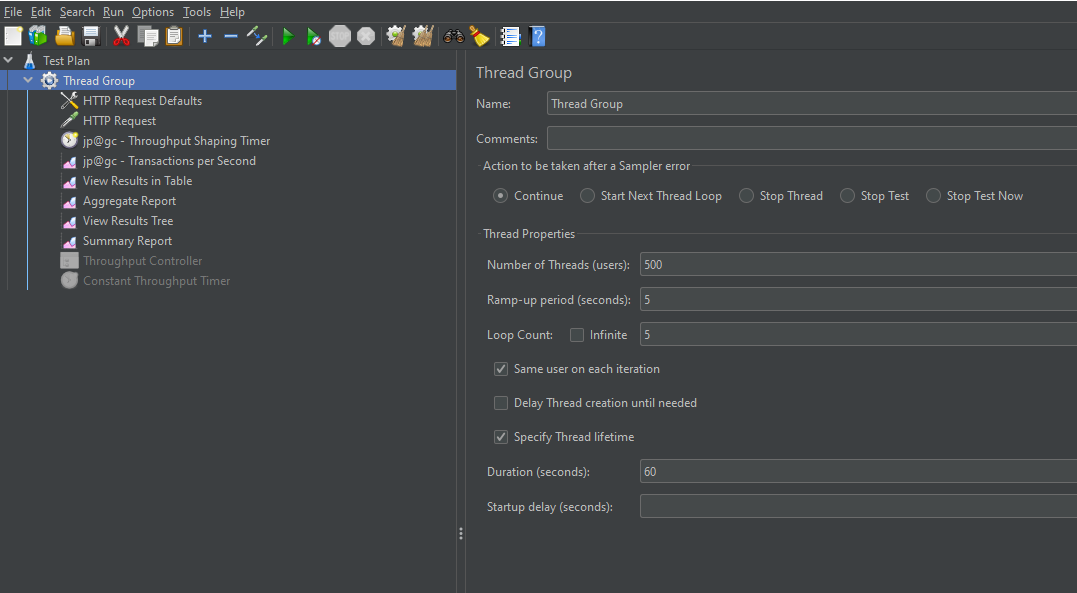
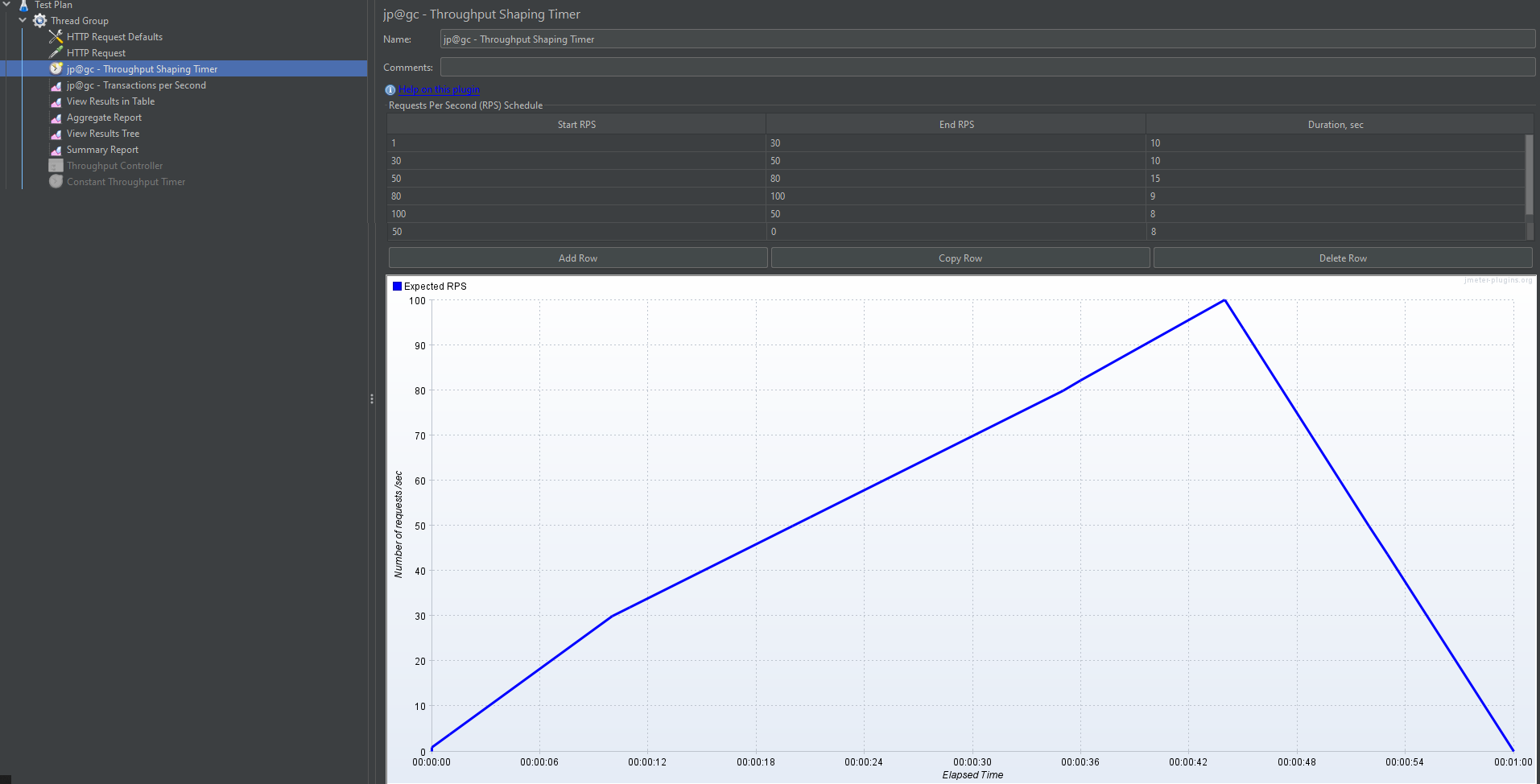

How will we define number of threads, Ramp up period, and Loop Count? I am getting confused on what basis 500 threads are being taken. One more thing How will we add value in row in Throughput Shaping timer?