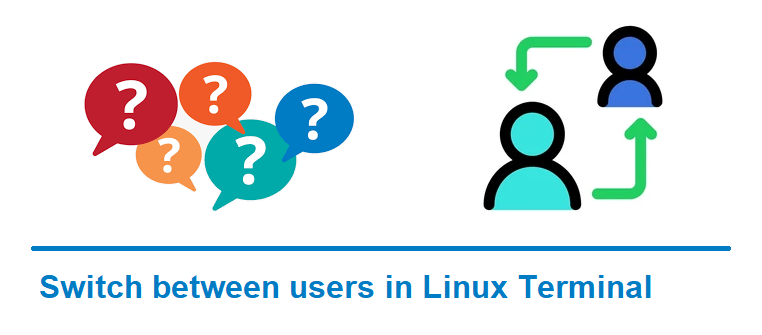How to switch between users in Linux Terminal ?
To secure unauthorized access to the Linux Kernel, the Operating System provides option to create user accounts with different privileges. You can change the user associated with the current session in the Linux Terminal, provided if you know another user’s login name. Hence it is necessary to switch between users from one Linux Terminal to perform some operations. In this sneppet you will learn how to use “su” command to change users from Linux Terminal.
Switch between users in Linux using su command
The Linux command “su” stands for ‘Substituting User‘. Developers/administrators wanted to execute Linux commands with another user account which is having more privileges to do certain operations, mainly ‘superuser‘.
Syntax 1:
su <username>
Please note, the above method/syntax launches a new shell using the current user environment settings without using other username shell variables.
When this command is executed in Terminal by typing “su” and “username“, where “username” is the another user that you wanted to switch to. It asks for a password. Once authenticated, you will get access to that user account and the files and directories that user account has access permissions.
For example,
$ su user1 Password: $exit logout $
Syntax 2:
su – <username>
In this method hypen “-” is used along with “su“. This method is used to launch a new login shell. It will setup the shell environment for the target user as if this user is a system user with proper login.
For example,
$ whoami user1 $ su - user2 Password: $ whoami user2 $ exit logout
The “whoami” command displays a username associated with the current session in the Linux Terminal.
Syntax 3:
su –
In this method, you will see that username is not present in the command. Please note, in the absence of any username, “su –” will invoke the root shell.
$ whoami user1 $ su - Password: $ whoami root $ exit logout
Switch between users in Linux using sudo command
The Linux command “sudo” stands for ‘Super User Do‘. This command is generally used to execute various Linux commands as a root or super user. But you can also use sudo command to switch between users in Linux Terminal.
Syntax:
sudo -u <username> /bin/bash
- -u flag – to specify the username that you want to switch to
- /bin/bash – a bash shell for this user
For example, if you want to switch to the user user2, use the following sudo command:
sudo -u user2 /bin/bash
Once you execute the above command, you will be asked to enter the root user’s password. Type the root password and hit enter. The prompt will now show the switched username.
$ sudo -u user2 /bin/bash [sudo] password for sneppets: user2@sneppets-laptop:/home/sneppets
To switch to root user, you need to run the following sudo command.
$ sudo -u root /bin/bash root@sneppets-laptop:/home/sneppets#
When you run the above command, you will be prompted to enter root password. After entering correct password and hitting enter, you will see the prompt showing root username.
That’s all, you had learnt how to switch between users from Linux Terminal.
Hope this helped 🙂
- Set or change root password in Ubuntu Linux
- Linux: sudo: apt-get: command not found
- How to Start Stop Restart MariaDB on Linux OS ?
- Putty Fatal Error No supported authentication methods available
- How to find which users belongs to a specific group in linux
- Give write permissions for specific user or group for specific folder in linux
- How to unzip a zip file from Terminal (Google Cloud Shell)
- Build a Docker Image with a Dockerfile and Cloud Build in GCP?
- MariaDB – How to set max_connections permanently ?
- How to check sshd logs and status in linux ?
- Create non-root SSH user account and provide access to specific folders
- MySQL : How to grant all privileges to the user on database ?
- Amazon Linux AMI : apt-get command not found
- How to get the first and last element of a list in Python ?
- Find the PID of the process that is using specific port ?
- Clear the terminal history in Linux ?
- Find the PID of the process running on a specific port ?