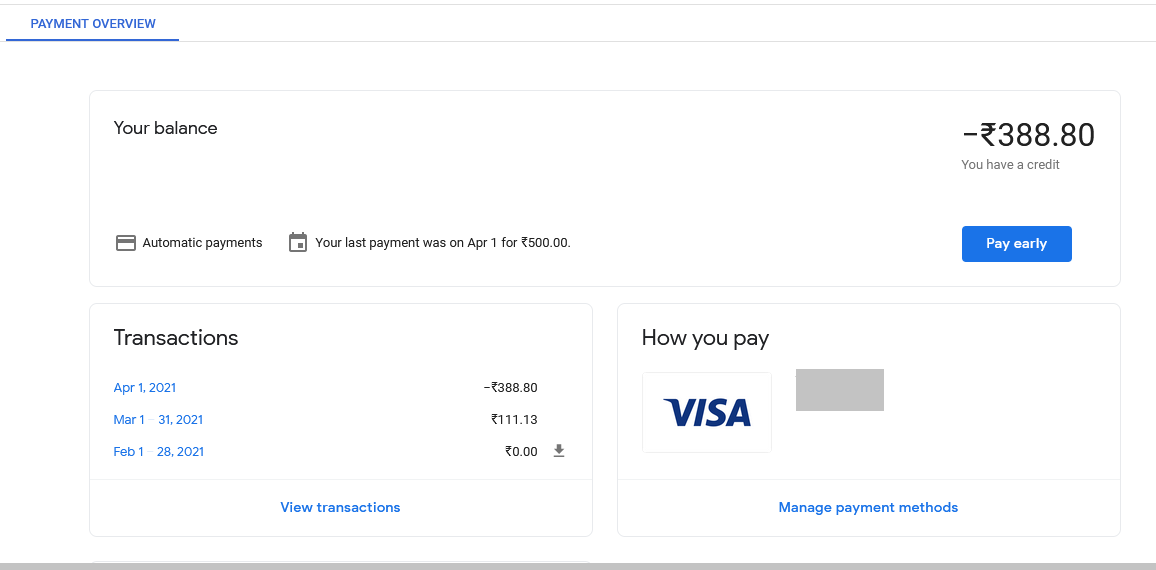Make manual payment or pay early for your Google Cloud Platform charges
This tutorial guides you on how to make manual payment or pay early for your Google Cloud Platform or Google Subscription charges. You may need to pay manually when your bank decline automatic card charges for recurring payments. Otherwise you might have to face service interruptions.
Make manual payment or pay early for your Google Cloud Platform
Recently I got an alert message which says
“
I had contacted Google and explained my situation, that I have an outstanding balance of an amount less than threshold (USD 10 or equivalent to your local currency) and asked how do I pay.
They responded saying that,
You have to pay the balance so that your account will stay in good standing. Don’t worry, the over payment you made can be used to cover future charges.
And for manual payment, the minimum payment is typically USD 10 or equivalent in your currency. The overpayment made will be used to cover future charges.
Lastly, you can determine your charging cycle through the link provided below
https://cloud.google.com/billing/docs/how-to/billing-cycle#view_your_charging_cycle
Why Pay Early / Manual Payment for GCP ?
You might want to make a manual payment / early payment to:
- Cover future costs by paying in advance for several weeks or a month.
- Make payments with a payment method that isn’t your primary or backup.
- Delay an automatic charged by making a payment now toward your balance.
If your recurring payments are being declined, please make your payment manually using the instructions below.
Google may not be able to automatically charge your card for recurring payments due to Reserve Bank of India regulations starting April 1, 2021.
How to make payment ?
Pay any amount you would like. Go to Admin console choose Billing -> Overview -> Payment Overview.
Then check your balance (Mine was INR 112). I clicked “Pay Early” button.
After that, the popup “Make a Payment” appeared. In that popup choose your payment method. Then specify your payment amount (For example, INR 500.) Note, the over payment you made can be used to cover future charges. Therefore don’t worry about specifying overpay amount.
Finally, make a payment.
Even if you overpay, you would see the remaining amount as credit as shown below.
For more details I recommend you to follow this link “make a manual payment or pay early“
Hope it helped 🙂
- Google cloud shell command to get the default PROJECT_ID – GCP
- Docker EXPOSE Port only to the Host on Google Cloud
- Get Docker Container’s IP Address from the Host
- Copy Files between Host and Docker Container
- What is ImagePullBackOff status on a Kubernetes pod ?
- Set or change root password in Ubuntu Linux
- How to list all Containers running in Kubernetes Pod ?
- How to find which users belongs to a specific group in linux
- Give write permissions for specific user or group for specific folder in linux
- How to remove an image tag from docker hub ?
- Build a Docker Image with a Dockerfile and Cloud Build in GCP?
- How to create GCP project on Google Cloud Platform
- MariaDB – How to set max_connections permanently ?
- Create GCP project on Google Cloud Platform
- Is it possible to change Google Cloud Platform Project ID ?
- Open specific port such as 8082 in Google Compute Engine
- View Kafka messages using kafka testclient
- Delete or unset clusters contexts and users entries from kubectl config