How to install Operating System in the VMware ESXi server using vSphere Client
You can install a guest operating system from a CD-ROM or from an ISO image. Installing from an ISO image is typically faster and more convenient than a CD-ROM installation.
Prerequisites:
- Verify that the installation ISO image file is present on a Virtual Machine File System (VMFS) datastore or network file system (NFS) volume accessible to the ESXi host.
- Verify that you have the installation instructions corresponding to the operating system that you have chosen to install.
Procedure:
- Open the vSphere Client and log in to the VMware ESXi host on which the virtual machine resides.
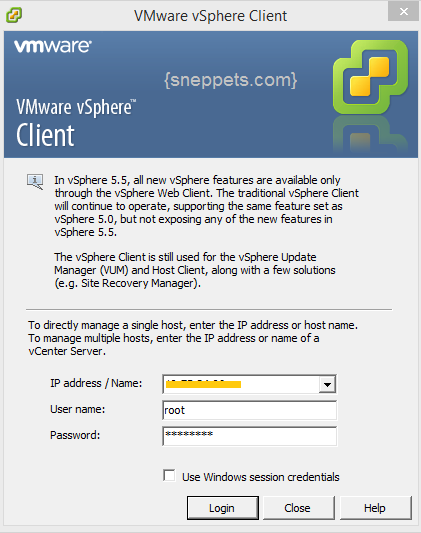
- Select an installation method.
[table id=1 responsive=mode column_widths=”100px|500px”/]
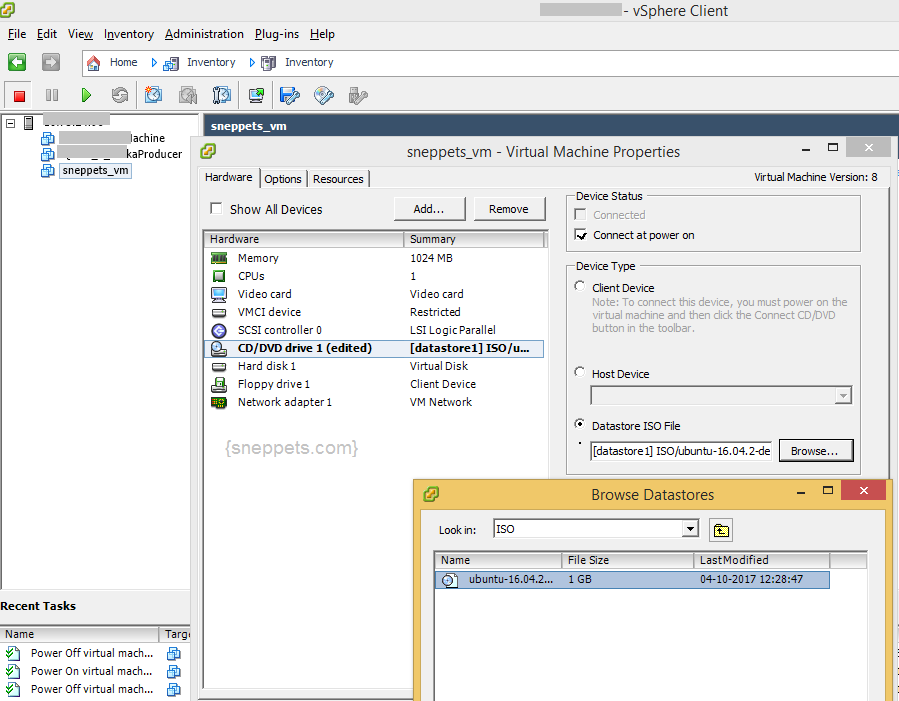
- Right-click the virtual machine and select Power > Power On. A green right arrow appears next to the virtual machine icon in the inventory list.
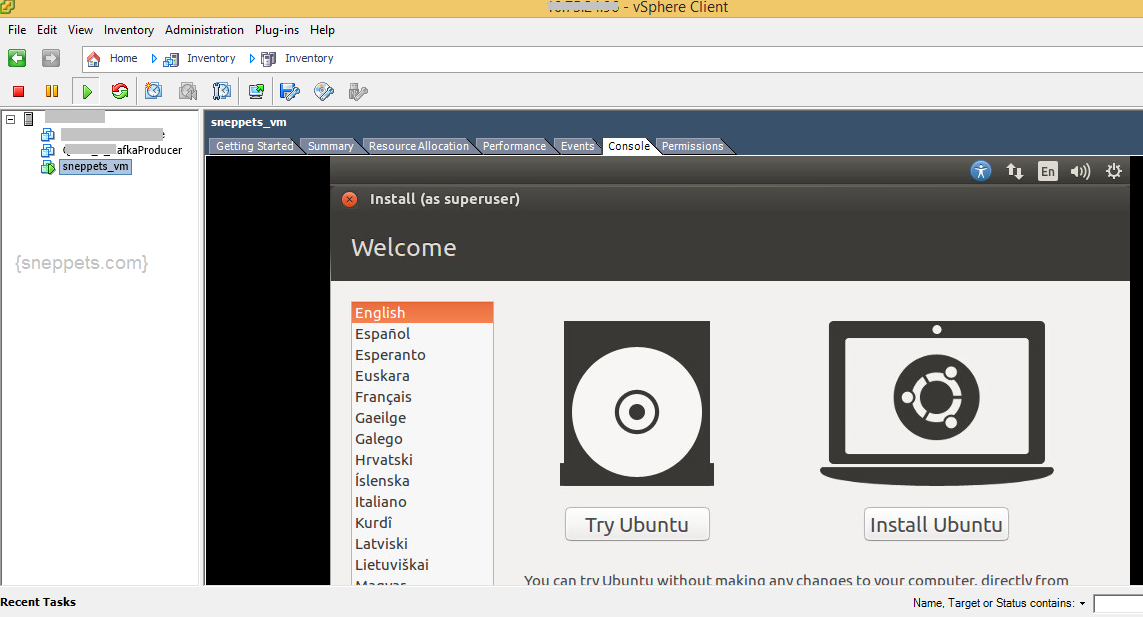
- Follow the installation instructions that the operating system vendor provides.
What to do next ?
VMware tools have to be installed on the guest operating system for accelerating the hardware and performance of the virtual machine. Click on Install/Upgrade VMware Tools for installing vmware tools
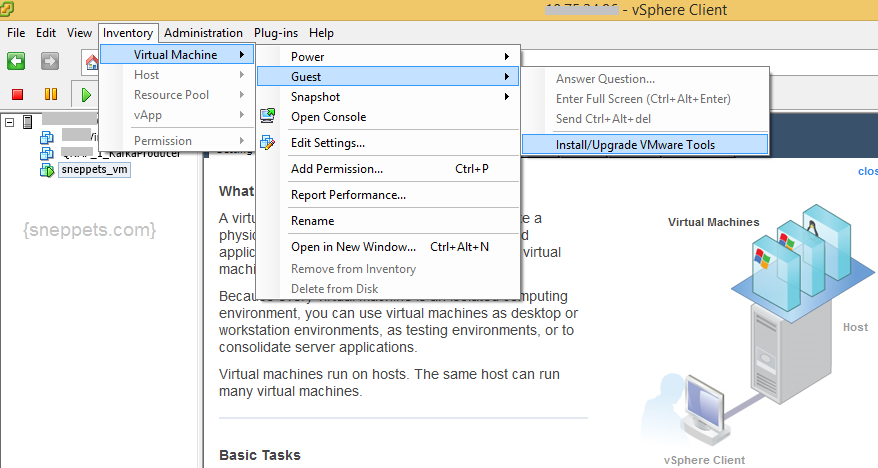

I seriously appreciate your way of writing a blog. I book-marked it to my bookmark website list and will be checking back in the near future.
Thank you.
Good post! Keep up the great writing.
Thank you for the comments.
Thank you. Nice article.
I am really glad to read this website posts which consists of lots of useful facts, thanks for
providing these kinds of data.