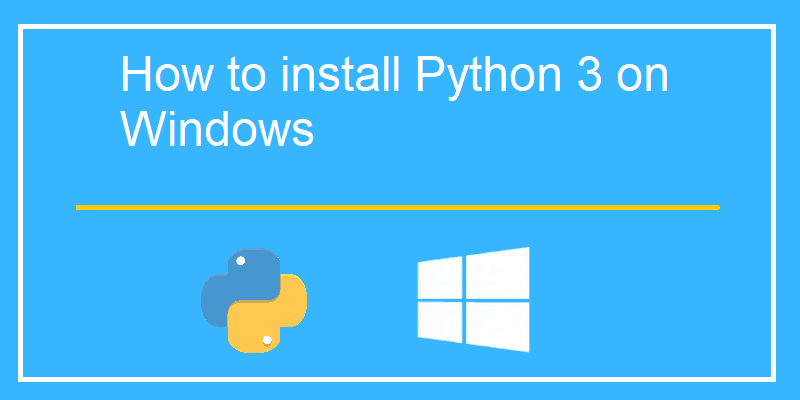How to install Python 3 on Windows 10 machine ?
This tutorial guides you on how to install Python 3 on Windows 10 machine. Python is a widely used interpreted high-level general-purpose programming language first launched in 1991. Python’s design philosophy emphasizes mainly on code readability and it is one of the popular server-side programming language.
How to install Python 3 on Windows 10 machine
Following are the installation steps.
1: First, download the official Python latest version for windows from the following link Download the latest version of Python for Windows. Otherwise you can also select the version that you want to install and download.
For example, I had downloaded Python 3.8.5 Windows Installer which is suitable for my project.
If you are starting project from the scratch, I would recommend you to download latest stable version of Python.
2: Run the Executable Windows Installer. After the installation wizard is launched, make sure that you select the following checkboxes.
- Install launcher for all users (recommended) checkbox.
- Add Python 3.8 to PATH checkbox.
3: Afterwards, select Install Now in the launched setup wizard.
4: Once the installation is completed, you would see message “Setup was successful“
5: Verify the Python installed on Windows 10 and environment variables are correctly setup.
Open the command prompt and check the value of PATH variable.
C:\Users990>echo %PATH% C:\Windows\system32;C:\Windows;C:\Windows\System32\Wbem;C:\Windows\System32\WindowsPowerShell\v1.0\; C:\Users990\AppData\Local\Programs\Python\Python38-32\Scripts\;C:\Users990\AppData\Local\Programs\Python\Python38-32\;
Check Python version installed on Windows
C:\Users990>python Python 3.8.5 (tags/v3.8.5:580fbb0, Jul 20 2020, 15:43:08) [MSC v.1926 32 bit (Intel)] on win32 Type "help", "copyright", "credits" or "license" for more information. >>>
Check/ Verify pip installed – Part of Python Installation on Windows
Note, for all recent versions of Python the recommended installation options include pip i.e., most latest distributions of Python comes with pip pre-installed. Python 3.4 and later versions include pip by default.
pip is the package-management system written in Python. This tool is used to install and manage software packages for Python. pip is called the Python Package Index.
Verify whether pip is pre-installed by running the following command in the cmd prompt.
> pip --version pip 20.1.1 from c:\users990\appdata\local\programs\python\python38-32\lib\site-packages\pip (python 3.8)
Install Jupyter Notebook – Python 3
Also, note that Jupyter Notebook is not installed/included by default with Python. Therefore, you need to install jupyter notebook.
Jupyter Notebook is open-source software that provides easy-to-use interactive data science environment across many programming languages like Python.
Check if jupyter notebook is installed.
> python -m notebook C:\Users990\AppData\Local\Programs\Python\Python38-32\python.exe: No module named notebook
From the above error it is understood that jupyter is not installed on your windows machine.
Therefore, you can to install Jupyter on Windows 10 using the following pip install command if you wanted to explore this feature too.
> pip install jupyter
Collecting jupyter
Downloading jupyter-1.0.0-py2.py3-none-any.whl (2.7 kB)
Collecting notebook
Downloading notebook-6.3.0-py3-none-any.whl (9.5 MB)
|████████████████████████████████| 9.5 MB 547 kB/s
Collecting jupyter-console
Downloading jupyter_console-6.4.0-py3-none-any.whl (22 kB)
Collecting qtconsole
Downloading qtconsole-5.0.3-py3-none-any.whl (119 kB)
|████████████████████████████████| 119 kB 467 kB/s
Collecting ipykernel
Downloading ipykernel-5.5.3-py3-none-any.whl (120 kB)
|████████████████████████████████| 120 kB 1.7 MB/s
Collecting ipywidgets
Downloading ipywidgets-7.6.3-py2.py3-none-any.whl (121 kB)
|████████████████████████████████| 121 kB 1.3 MB/s
Collecting nbconvert
Downloading nbconvert-6.0.7-py3-none-any.whl (552 kB)
|████████████████████████████████| 552 kB 159 kB/s
Collecting prometheus-client
Downloading prometheus_client-0.10.1-py2.py3-none-any.whl (55 kB)
-----------
----------
--------
Using legacy setup.py install for pandocfilters, since package 'wheel' is not installed.
Using legacy setup.py install for pywinpty, since package 'wheel' is not installed.
Using legacy setup.py install for pyrsistent, since package 'wheel' is not installed.
Installing collected packages: prometheus-client, ipython-genutils, traitlets, pywin32, jupyter-core, pywinpty, tornado, terminado, Send2Trash, mistune, pygments, jupyterlab-pygments, entrypoints, MarkupSafe, jinja2, testpath, pyparsing, packaging, six, webencodings, bleach, defusedxml, async-generator, pyzmq, python-dateutil, jupyter-client, attrs, pyrsistent, jsonschema, nbformat, nest-asyncio, nbclient, pandocfilters, nbconvert, pycparser, cffi, argon2-cffi, parso, jedi, wcwidth, prompt-toolkit, pickleshare, colorama, decorator, backcall, ipython, ipykernel, notebook, jupyter-console, qtpy, qtconsole, widgetsnbextension, jupyterlab-widgets, ipywidgets, jupyter
Running setup.py install for pywinpty ... done
Running setup.py install for pyrsistent ... done
Running setup.py install for pandocfilters ... done
Successfully installed MarkupSafe-1.1.1 Send2Trash-1.5.0 argon2-cffi-20.1.0 async-generator-1.10 attrs-20.3.0 backcall-0.2.0 bleach-3.3.0 cffi-1.14.5 colorama-0.4.4 decorator-5.0.7 defusedxml-0.7.1 entrypoints-0.3 ipykernel-5.5.3 ipython-7.22.0 ipython-genutils-0.2.0 ipywidgets-7.6.3 jedi-0.18.0 jinja2-2.11.3 jsonschema-3.2.0 jupyter-1.0.0 jupyter-client-6.1.12 jupyter-console-6.4.0 jupyter-core-4.7.1 jupyterlab-pygments-0.1.2 jupyterlab-widgets-1.0.0 mistune-0.8.4 nbclient-0.5.3 nbconvert-6.0.7 nbformat-5.1.3 nest-asyncio-1.5.1 notebook-6.3.0 packaging-20.9 pandocfilters-1.4.3 parso-0.8.2 pickleshare-0.7.5 prometheus-client-0.10.1 prompt-toolkit-3.0.18 pycparser-2.20 pygments-2.8.1 pyparsing-2.4.7 pyrsistent-0.17.3 python-dateutil-2.8.1 pywin32-300 pywinpty-0.5.7 pyzmq-22.0.3 qtconsole-5.0.3 qtpy-1.9.0 six-1.15.0 terminado-0.9.4 testpath-0.4.4 tornado-6.1 traitlets-5.0.5 wcwidth-0.2.5 webencodings-0.5.1 widgetsnbextension-3.5.1
WARNING: You are using pip version 20.1.1; however, version 21.0.1 is available.
You should consider upgrading via the 'c:\users990\appdata\local\programs\python\python38-32\python.exe -m pip install --upgrade pip' command.
Yay! you had installed Jupyter Notebook on Windows 10. To run the Jupyter Notebook, run the following command at the Command Prompt.
> python -m notebook
For more details on Jupyter Notebook please check < intenal link>
Conclusion
That’s it. In this tutorial you had learnt how to install Python 3 on Windows 10. Also, learnt how to verify pip installation. At last, learnt how to install Jupyter Notebook too.
Happy Coding 🙂 Hope it helped 🙂
You’ll also like:
- How to increase the cell width of the Jupyter Notebook in browser ?
- Add python3 kernel to jupyter IPython notebook ?
- Reset jupyter notebook theme to default theme
- How to change the default theme in Jupyter Notebook ?
- Change the Jupyter Notebook startup folder in Windows & Mac
- To run Jupyter Notebook on Windows from command line
- Run a Jupyter Notebook .ipynb file from terminal or cmd prompt
- Amazon Linux AMI : apt-get command not found
- Linux: sudo: apt-get: command not found
- How to Start Stop Restart MariaDB on Linux OS ?
- TypeError: a bytes-like object is required, not ‘str’ – Python3
- How to find which users belongs to a specific group in linux
- How to unzip a zip file from Terminal (Google Cloud Shell)
- Build a Docker Image with a Dockerfile and Cloud Build in GCP?
- Is it possible to change Google Cloud Platform Project ID ?
- Create non-root SSH user account and provide access to specific folders
- How to install OpenJDK 11 in Ubuntu Machine ?
- Can I use multiple values.yaml files for Helm Chart ?
- Add image in jupyter notebook from a local file or web resource