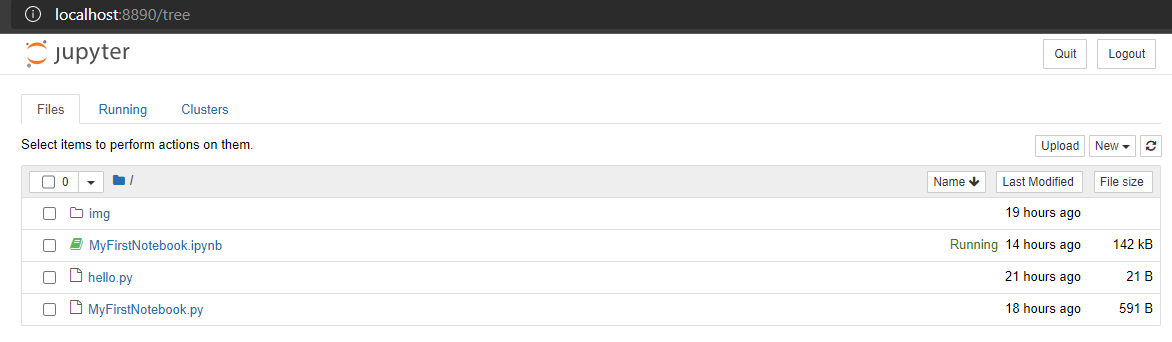Reset jupyter notebook theme to default theme
This tutorial guides you on how to reset jupyter notebook theme to default theme. Let’s say you have changed notebook theme and for some reason you wanted to reset or switch back to the default one then you are at the right place.
Reset jupyter notebook theme to default theme
Before you begin, you can also check how to change the default theme in jupyter notebook.
To reset jupyter notebook theme to default theme it is very easy to do. All you need to do is to just run the following command from the command line.
> jt -r Reset css and font defaults in: C:\Users990\.jupyter\custom & C:\Users990\AppData\Roaming\jupyter\nbextensions
After that, you need restart notebook server using command python -m notebook as shown below.
> python -m notebook
[W 15:05:35.698 NotebookApp] Terminals not available (error was No module named 'winpty.cywinpty')
[I 15:05:35.699 NotebookApp] Serving notebooks from local directory: C:\Users990\Documents\sneppets\Workspaces\Python\Examples
[I 15:05:35.700 NotebookApp] Jupyter Notebook 6.3.0 is running at:
[I 15:05:35.700 NotebookApp] http://localhost:8888/?token=64cdf81e74f83b74e8a3ed32aaedffd67da2d6890ee9f92f
[I 15:05:35.701 NotebookApp] or http://127.0.0.1:8888/?token=64cdf81e74f83b74e8a3ed32aaedffd67da2d6890ee9f92f
[I 15:05:35.704 NotebookApp] Use Control-C to stop this server and shut down all kernels (twice to skip confirmation).
[C 15:05:35.759 NotebookApp]
To access the notebook, open this file in a browser:
file:///C:/Users/91990/AppData/Roaming/jupyter/runtime/nbserver-17268-open.html
Or copy and paste one of these URLs:
http://localhost:8888/?token=64cdf81e74f83b74e8a3ed32aaedffd67da2d6890ee9f92f
or http://127.0.0.1:8888/?token=64cdf81e74f83b74e8a3ed32aaedffd67da2d6890ee9f92f
[W 15:05:35.958 NotebookApp] 404 GET /api/kernels/dca223c3-ee79-464e-b6a7-10424937dc20/channels?session_id=8415215f0efc411795d18f4df895b000 (127.0.0.1): Kernel does not exist: dca223c3-ee79-464e-b6a7-10424937dc20
[W 15:05:35.989 NotebookApp] 404 GET /api/kernels/dca223c3-ee79-464e-b6a7-10424937dc20/channels?session_id=8415215f0efc411795d18f4df895b000 (127.0.0.1) 32.890000ms referer=None
[W 15:05:37.648 NotebookApp] 404 GET /api/kernels/4d7b322e-6c92-4411-b71e-28d5413bcc23/channels?session_id=4d4da36b934745338bdc64fa9ddc8ac6 (::1): Kernel does not exist: 4d7b322e-6c92-4411-b71e-28d5413bcc23
[W 15:05:37.649 NotebookApp] 404 GET /api/kernels/4d7b322e-6c92-4411-b71e-28d5413bcc23/channels?session_id=4d4da36b934745338bdc64fa9ddc8ac6 (::1) 2.990000ms referer=None
[W 15:05:38.633 NotebookApp] Replacing stale connection: dca223c3-ee79-464e-b6a7-10424937dc20:8415215f0efc411795d18f4df895b000
[W 15:05:40.203 NotebookApp] Notebook MyFirstNotebook.ipynb is not trusted
[I 15:05:40.340 NotebookApp] Kernel started: b969ed9d-32ec-4ac1-bdbc-c2abc080c090, name: python3
[W 15:05:46.955 NotebookApp] Replacing stale connection: 4d7b322e-6c92-4411-b71e-28d5413bcc23:4d4da36b934745338bdc64fa9ddc8ac6
Finally reload the page. You should be able to see the default theme as shown in the following picture.
That’s it. The theme had been reset to the default one 🙂
Note: Before you reset notebook theme
To run jt commands, you should make sure that jupyterthemes package is installed on your machine. Otherwise you will get the following error.
> jt -r 'jt' is not recognized as an internal or external command, operable program or batch file.
Therefore, I would recommend you to run the following command if you wanted to explore jupyter themes. So that you have jupyter themes installed.
>pip install jupyterthemes
Collecting jupyterthemes
Downloading jupyterthemes-0.20.0-py2.py3-none-any.whl (7.0 MB)
|████████████████████████████████| 7.0 MB 1.3 MB/s
Requirement already satisfied: jupyter-core in c:\users990\appdata\local\programs\python\python38-32\lib\site-packages (from jupyterthemes) (4.7.1)
Requirement already satisfied: notebook>=5.6.0 in c:\users990\appdata\local\programs\python\python38-32\lib\site-packages (from jupyterthemes) (6.3.0)
Collecting lesscpy>=0.11.2
Downloading lesscpy-0.14.0-py2.py3-none-any.whl (46 kB)
|████████████████████████████████| 46 kB 1.2 MB/s
Collecting matplotlib>=1.4.3
Downloading matplotlib-3.4.1-cp38-cp38-win32.whl (7.0 MB)
|████████████████████████████████| 7.0 MB 172 kB/s
---------
---------
Successfully installed cycler-0.10.0 jupyterthemes-0.20.0 kiwisolver-1.3.1 lesscpy-0.14.0 matplotlib-3.4.1 numpy-1.20.2 pillow-8.2.0 ply-3.11
Then you can check available themes using the following command and play around with themes.
> jt -l Available Themes: chesterish grade3 gruvboxd gruvboxl monokai oceans16 onedork solarizedd solarizedl
That’s it. You had learnt how to reset to the default theme for jupyter notebook interface.
Hope it helped 🙂
You’ll also like:
- Change the Jupyter Notebook startup folder in Windows & Mac
- To run Jupyter Notebook on Windows from command line
- Run a Jupyter Notebook .ipynb file from terminal or cmd prompt
- Amazon Linux AMI : apt-get command not found
- Linux: sudo: apt-get: command not found
- How to Start Stop Restart MariaDB on Linux OS ?
- Putty Fatal Error No supported authentication methods available
- How to find which users belongs to a specific group in linux
- Give write permissions for specific user or group for specific folder in linux
- How to unzip a zip file from Terminal (Google Cloud Shell)
- Build a Docker Image with a Dockerfile and Cloud Build in GCP?
- How to create GCP project on Google Cloud Platform
- MariaDB – How to set max_connections permanently ?
- How to create GCP project on Google Cloud Platform
- Is it possible to change Google Cloud Platform Project ID ?
- Create non-root SSH user account and provide access to specific folders
- How to install OpenJDK 11 in Ubuntu Machine ?