Use notepad++ XML Tools to edit XML files
If you have a XML file which is large and wanted to format or edit XML files using notepad++ then follow the steps below. This plugin is based on libXML2.
XML Tools to edit XML files
1. First download and install latest notepad++ if you don’t have.
2. Start notepad++ application and open Plugins Admin as shown below
3. Search “XML Tools” using search box and select that plugin as shown in the screenshot and hit “Install” button
4. Once you install the plugin, you could see the following menu items under Plugins -> XML Tools
That’s all you are done.
XML Tools Plugin Features
The following are the features of this plugin
- XML Syntax check
- Schema (XSD) + DTD Validation
- Tag auto close
- Pretty print
- Linarize XML
- Current XML path
- XSL Transformation
- XML to Text , Text to XML
- Comment/ Uncomment
Now let us see how to edit XML files using notepad++ XML Tools plugin.
For instance, let’s say you have decided to write/read XML string to/from NOSQL document db like below. You may wanted to format it either online or using some tool.
"<?xml version="1.0" encoding="UTF-8"?><request> <info description="info" name="test_tag_usecase" prefix="gfkl" service="iptransit" tags="ryry,gjf,gfj" version="0.3"> <attributes> <reference description="" group="" immutable="false" mandatory="firstActivity" shadow="false" syntacticType="xs:string" type="input"/> </attributes> </info> <activities> <activity id="firstActivity"> <sequence_number>1</sequence_number> <process_subtype>automatic</process_subtype> <process_type>firstActivity</process_type> <activity_type>internal</activity_type> <description/> <response_type>synchronous</response_type> <action/> <fields_immutable/> <exception/> <notification/> <next_sequence_number>0</next_sequence_number> </activity> </activities> <files/> <comments/></request>"
Copy and paste the above XML string in the notepad++
Then go to Plugins -> XML Tools and select “Pretty print (LibXML)”, you could see the following output
<?xml version="1.0" encoding="UTF-8"?>
<request>
<info description="info" name="test_tag_usecase" prefix="gfkl" service="iptransit" tags="ryry,gjf,gfj" version="0.3">
<attributes>
<reference description="" group="" immutable="false" mandatory="firstActivity" shadow="false" syntacticType="xs:string" type="input"/>
</attributes>
</info>
<activities>
<activity id="firstActivity">
<sequence_number>1</sequence_number>
<process_subtype>automatic</process_subtype>
<process_type>firstActivity</process_type>
<activity_type>internal</activity_type>
<description/>
<response_type>synchronous</response_type>
<action/>
<fields_immutable/>
<exception/>
<notification/>
<next_sequence_number>0</next_sequence_number>
</activity>
</activities>
<files/>
<comments/>
</request>
Now you can start editing the XML.
Further Learning
- Live Streaming using Amazon EC2 and Adobe Media Server
- Solved conditional formatting formula or rules copy-paste issue in Microsoft excel
- Deploy an Application to Kubernetes running on Google Cloud Kubernetes Engine (GKE)

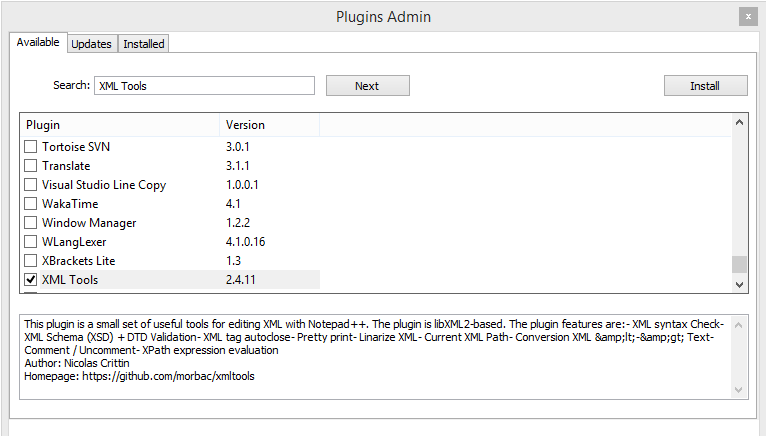
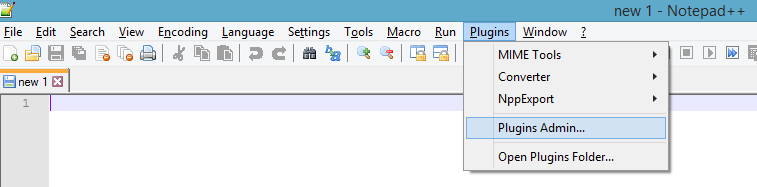
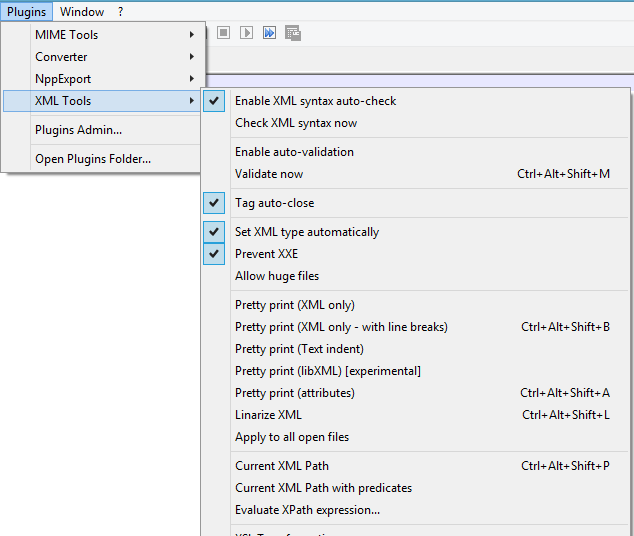
it worked!!
Thank you