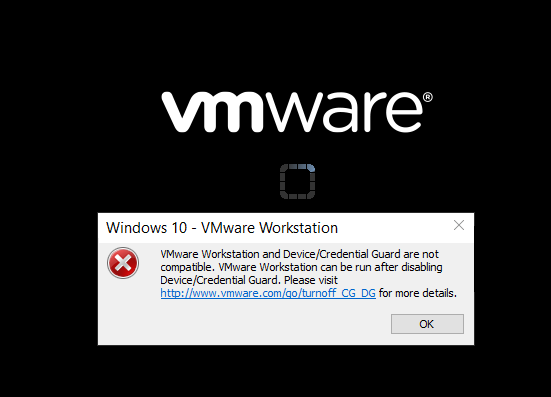Vmware workstation player and device/credential guard not compatible
This tutorial guides you on how to fix error Vmware workstation player and device/credential guard not compatible. Vmware Workstation can be run after disabling Device/Credential Guard while powering on the virtual machine in VMware Workstation on Windows 10 machine.
Vmware workstation player and device/credential guard not compatible
When I tried to power on virtual machine in VMware Workstation I got the following error message which says ” Vmware workstation player and device/credential guard not compatible. Vmware Workstation can be run after disabling Device/Credential Guard ” as shown in the screenshot below.
After going through Vmware forums, I understood that the above issue occurs due to Hyper-V incompatibility with the Workstation Pro or Workstation Player that you are using. Therefore, you need need to disable Hyper-V on the Windows 10 machine to resolve this issue.
Fix: Disable Hyper-V
Please note, I would recommend you to create a system restore point as a safety measure before you perform these changes on your host machine.
To turn OFF the Hyper-V using “Windows Features on or off” follow the below steps.
1: Go to “Turn Windows Feature on or off”
2: Ensure that “Hyper-V” option is not ticket/un-checked.
3: Note, if it is checked, make sure that you un-check and then click “OK”.
Similarly, you can also try the same via command prompt. You need to open command prompt as Administrator.
To disable Hyper-V from starting you need to run the following command.
> bcdedit /set hypervisorlaunchtype off
Then close the command prompt after executing the above command and restart the system.
Again, to enable the Hyper-V role back you need to run the following command:
> bcdedit /set hypervisorlaunchtype auto
And you need to reboot Windows 10 machine and it is necessary.
Note, Windows provides documentation provides details on how to disable Windows Defender Credential Guard to fix this kind of issue. But I did not try that solution since the above fix worked for me. But you can try and check and see if it works for you in case the above fix did not work.
Hope this solution works for you 🙂
Also See:
- XAMPP browser redirects to localhost/dashboard.
- Default .htaccess file for WordPress website ?
- PHP-FastCGI on Windows in XAMPP for PHP Performance
- PHP FPM – Check if Installed and Running
- With UAC please avoid installing XAMPP to C:\Program Files warning ?
- Best way to delete components in Angular 9 with CLI
- Dynamic and conditional CSS classes with ngClass : Angular
- Best way to delete components in Angular 9 with CLI ?
- HTML Property Binding in Angular : Data Binding
- Quickly create div classes in Visual Studio Code editor
- Global Angular CLI version is greater than your local version
- Create custom events and fire in Angular 9 with EventEmitter – Example
- Bind selected element from drop down to an object in Angular 9
- How to stop generation of .spec.ts test files using Angular CLI ?
- Node Sass could not find a binding for your current environment
- VirtualBox fails to open a session with VERR_NEM_MAP_PAGES_FAILED