With UAC please avoid installing XAMPP to C:\Program Files warning ?
This tutorial guides you on how to deal with warning message “Important! Because an activated User Account Control (UAC) on your system some functions of XAMPP are possibly restricted. With UAC please avoid installing XAMPP to C:\Program Files (missing write permissions). Or deactivate UAC with msconfig after this setup.
Warning: With UAC please avoid installing XAMPP to C:\Program Files
After downloading XAMPP for windows, I ran the following installer.
xampp-windows-x64-7.2.33-1-VC15-installer.exe
Right after running the above installer I end with the following warning popup.
This warning popup says that there is an activated UAC on your windows machine. If there is an activated UAC some functions of XAMPP may not work. Therefore, either you need to deactivate UAC via msconfig after XMPP installation is completed or you need to install XAMPP in different path other than “C:\Prograim Files” path.
UAC
User Account Control (UAC) is a mandatory access control enforcement feature introduced with Microsoft’s Windows Vista and Windows Server 2008 OS and a more relaxed version also present in Windows 7, Windows Server 2008 R2, Windows 8, Windows Server 2012 and Windows 10.
The purpose of UAC is to improve Microsoft Windows Security by limiting application software to standard user privileges until an administrator authorizes an increase or elevation.
Solution:
With UAC feature in windows, it stores config files in a user folder that is tied to an user account. Therefore different users may have different configs. And config files won’t be saved in the same folder where executables are saved. Though the C:\Program Files\<application> path has some files it may not contain all the files, and UAC customize folder for every user to store few other files which are user specific.
XAMPP does not like to have different config tied to different users. XAMPP wanted to make projects same for all users. Due to this conflict XAMPP throws an warning which says “With UAC please avoid install XAMPP to C:\Program Files”.
What you need to do ?
Just avoid installing XAMP into C:\Program Files path. Instead you can choose some other path as shown below.
C:\softwares\xampp
Note, before you choose alternate path, ensure you click “OK” button in the warning message popup and proceed installing XAMPP in some other directory.
That’s it. Hope it helped 🙂
Also See:
- PHP FPM – Check if Installed and Running
- Create components inside a specific folder with Angular 9 CLI ?
- Best way to delete components in Angular 9 with CLI
- Get index of ngFor element using index as value in attribute
- Set default value in the dropdown list in Angular 9
- Dynamic and conditional CSS classes with ngClass : Angular
- Best way to delete components in Angular 9 with CLI ?
- HTML Property Binding in Angular : Data Binding
- Quickly create div classes in Visual Studio Code editor
- Global Angular CLI version is greater than your local version
- Create custom events and fire in Angular 9 with EventEmitter – Example
- ERROR in multi /bootstrap.min.css ./src/styles.css in Angular 9
- Bind selected element from drop down to an object in Angular 9
- Angular 9 Error : ‘app-header’ is not a known element
- How to stop generation of .spec.ts test files using Angular CLI ?

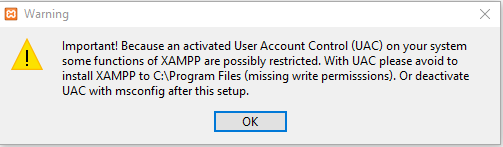
Thanks bro. On July 2021 still works!